 140
140
If you're searching for a document and it is not appearing in your search results, the most common reason is the date range filter. By default, the system only searches for documents dated within a 3-month date range, ending on the current date.
This means any invoices that fall outside the last 3 months will not be shown unless you update your search criteria.
How to Fix It:
To make sure you see all relevant invoices, you can do one of the following:
Option 1: Clear the Date Fields
- Remove the values from both the start and end date fields.
- Click the Search button again.
- This will return all documents, regardless of when they were received.
Option 2: Change the Date Type
- Use the dropdown next to the date field to change the date type from "Date" to "Date Received".
- This can help find documents based on the date they were uploaded or entered into the system.
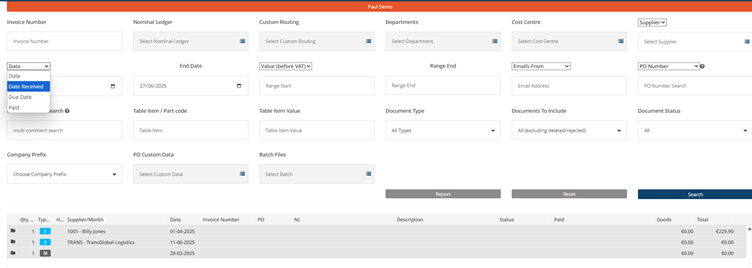
Important Setting:
Make sure the "Documents To Include" field is set to "All (including deleted/rejected)".
If it is not, you might miss documents that were previously deleted or rejected.




