 63
63
SmartOffice allows you to control what details are included in the email sent to suppliers when a Purchase Order (PO) is issued. You can choose to include the PO number, price, and date in the email’s subject line.
How to Configure Purchase Order Email Settings
To adjust these settings, follow the steps below:
-
Open Company Settings
Click on the settings menu at the top-right of the screen and select Company Settings.
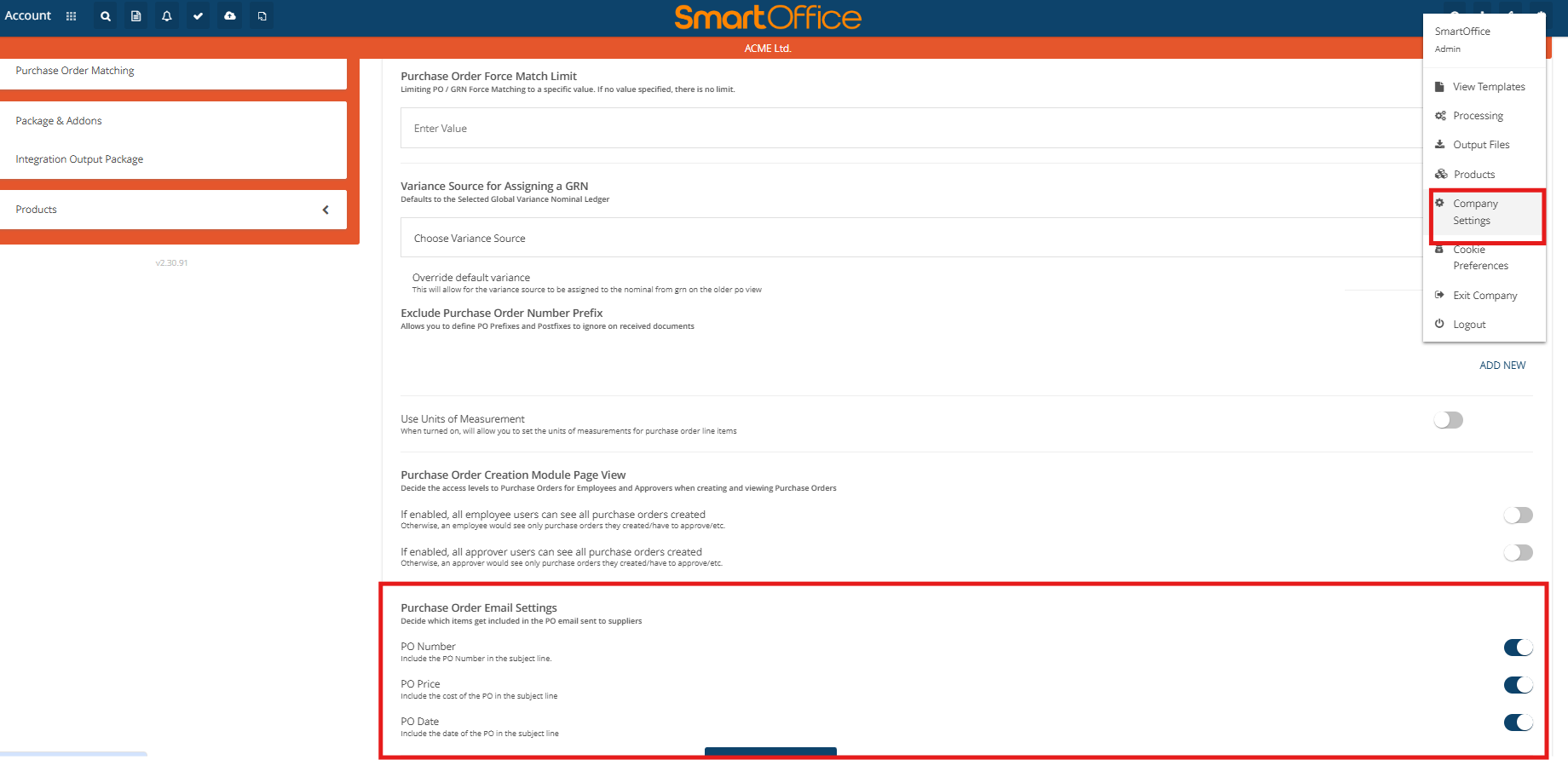
-
Go to Purchase Order Settings
On the left-hand side, open the Purchase Order Settings section. -
Scroll to the Purchase Order Email Settings
At the bottom of the page, you’ll find the Purchase Order Email Settings section. Here, you can choose which of the following details to include in the PO email:-
PO Number – Adds the PO number to the subject line of the email.
-
PO Price – Includes the total price of the PO in the subject.
-
PO Date – Displays the PO creation date in the email subject.
-
-
Make Your Selections
Use the toggle switches to turn each option on or off according to your preference. -
Click Save Changes
After selecting the items you want to include, scroll down and click Save Changes to apply your preferences.




