Apr 18, 2025
 247
247
How to Delete a FileOnly Document
Deleting FileOnly documents is slightly different from deleting regular documents. Follow the steps below to successfully delete a FileOnly document:
Step 1: Adjust the URL
- Navigate to the document you want to delete.
- In the URL bar of your browser, find the word "view".
- Replace the word "view" with "edit".
- For example, change:
https://www.smartofficeap.com/documents/view/62fe2f05323a3000136e298c
To:
https://www.smartofficeap.com/documents/edit/62fe2f05323a3000136e298c
- For example, change:
- Press Enter to load the page with the updated URL.
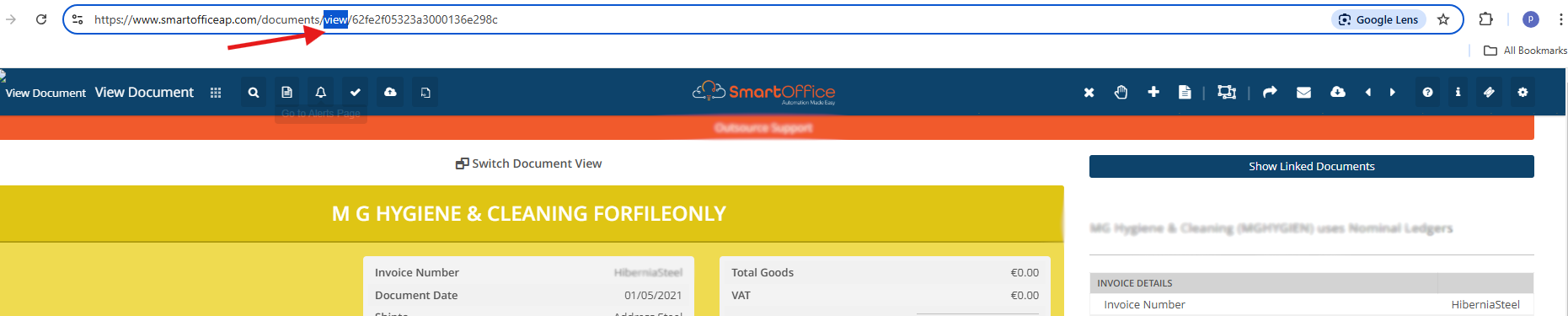
Step 2: Check Backup Document Settings
Before attempting to delete the document, ensure that the "Prevent deletion of backup documents" setting is turned off:
- Go to the relevant settings page in your system.
- If backup documents are enabled, locate the "Prevent deletion of backup documents" toggle.
- Ensure this toggle is set to off.
- When this toggle is on, the "Delete Backup Document" button will not appear, preventing the deletion process.
Step 3: Delete the Document
- Once you've replaced "view" with "edit" in the URL and ensured the backup document setting is disabled, navigate to the document edit screen.
- Look for the delete option on this screen and proceed to delete the FileOnly document.




